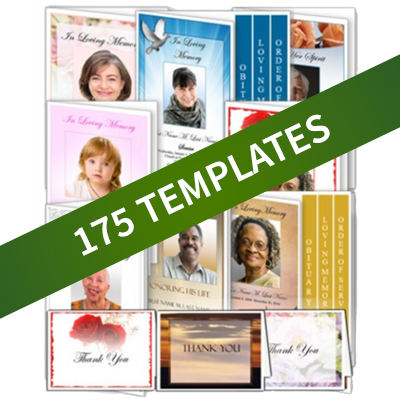Funeral Program Templates Video -- How to Edit your Template
This video gives information about how to edit your template after your purchase.
Editing a funeral program template from elegant memorials is easy.
Adding Text
Any text can be changed by clicking in the text box, highlighting and deleting the sample text, then adding the text that you want. You can either by typing in the box, or cutting and pasting text from another document.
Adding a Picture to Funeral Program Template
To add a picture, click in the box that says “Place Photo Here". Highlight and delete that text. Then, with your cursor still in that box, go to “Insert”, and then “Picture” on the Microsoft word menu. Find the picture you want, and then double-click to insert it into the box. You can insert a picture in the place of words in the template the same way. Just highlight, delete, choose your picture, and use the handles to resize if needed.
Change Color of Text
You can easily change the size of the text, or the color of the text, by using the toolbar at the top of the screen. Change the color of the border by right-clicking on the border you want to change, and making the changes in the popup window.
Downloading your Funeral Program Template
It’s important to save the document before you start editing. If you do not save the document to your computer, your editing changes will be lost. After saving, open the folder, and note where the file is saved. Then, you’re ready to edit.
You can also download your template from the website.