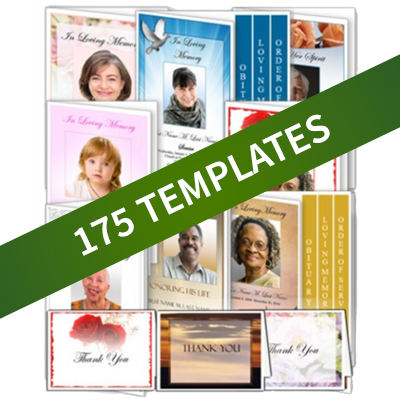Funeral Program Templates Video -- How to Insert Your Cover Photo
Inserting Cover Photo in Your Funeral Program
Placing a photo on the cover of your elegant memorials funeral program template takes just seconds.
The first way to do this is to highlight the “place photo here” text—and hit delete.
Leave your cursor in that box.
In the menu bar, select “Insert”, and then “Picture”. Find the picture you want on your computer.
Double click—and it appears in the box.
To resize it, place your cursor on the small box in any corner of the picture. Then click and hold as you drag the corner to the picture’s desired size.
You can move your resized picture by clicking on any edge, and dragging it to the correct location.
Adjust the border of the photo by clicking on the edge again to select it. Then right click or go to the format menu to find the “format text box” option.
Go to colors and lines to choose a color, and a line thickness.
Now, if you don’t want to use the pre-formatted box, just click on the edge of that box to select it, and hit delete.
Then, go to “Insert”—“Shapes”—and choose the shape you want to use.
Go to where you want the shape to be, click, and drag to the desired size.
Then, right-click on the shape, and go to the “Format Auto Shape” menu. Click the “Fill Effects” button, then go to the picture tab and click the “Select Picture” button, and find the picture you want to use.
Select by double-clicking.
You might want to lock the picture aspect ratio to prevent the picture from getting stretched or squeezed.
Hit “OK” and then “OK” again.
This new shape can be moved, resized, and the border and color changed—just as if using the original box.
This works with any shape.
You could pick an oval, for instance. Draw it, right click on it, go to format auto shape, then fill effects, click the picture tab, choose your picture, and double-click to select and place it.
Again, you can change borders by right-clicking and hitting format auto-shape.
Remember, you might need to adjust the size of your picture before selecting it to make it fit in the shape you’ve chosen.